Reinstalling Windows XP is not very hard, but the directions I gave were more complex then you might think. To help everybody have the best outcome when faced with this task I have compiled a list of steps to follow.
Please note step 2. It deals with deactivating PhotoShop. PhotoShop CS3 can only be installed on two computers at the same time. To help ensure that PhotoShop CS3 is not installed beyond what the license says, they have instituted an Activation system. To use CS3 beyond 30 days you must activate. Just like Windows XP or Vista activation it can be done online or over the phone. To use it on the new install of windows I would first deactivate it. Do so by opening PhotoShop and clicking on Help, then Deactivate. Other software has systems like this in place such as iTunes. Check out all of your software before reinstalling an OS.
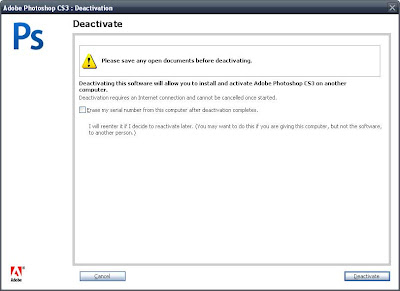
Here is how to reinstall Windows XP and hold on to your PhotoShop licenses.
- Backup any and all needed files. This includes music, pictures, documents, etc.
- Deactivate any software that was activated such as PhotoShop and other Adobe products as well as iTunes. There may be other software that should be deactivated as well.
- Remove the hard drive from the PC, install a new one.
- Install the OS on the new drive, apply all updates, and install anti virus software. Install any required applications.
- Disable autoplay. This is the process that loads newly attached drives or loads CDs or DVDs. Holding down the shift key does the same thing. The reason is to ensure that any viruses that exist on the old hard drive are not loaded when it is attached to the clean PC with the external enclosure.
- Install the old hard drive in an external drive enclosure. Copy your data from it to your new drive over USB. Make sure your virus scanning software cleans any infected files.
- After running this way for a month, and you are sure you have everything, format the old drive and use it in the external enclosure for extra storage.
Good luck, and avoid these pesky Viruses!
No comments:
Post a Comment